Check if your carts are clearing
First lets check that Clear Cart for WooCommerce is clearing carts for new customers.
- Open your site in an incognito window in your browser.
- Put a product in your cart
- Wait to see if it gets emptied after your set time.
- If the cart clears, then the plugin works and your customer’s carts will clear!
Why incognito windows? Incognito windows don’t save any cache or session information, because of this we are able to test the site as a “new visitor” without pre-saved information.
How to open an incognito window
Opening a incognito window is very easy. If you are using Google Chrome or Firefox, then click on the settings menu in the top right corner of your browser. You’ll see an option to open an incognito window.
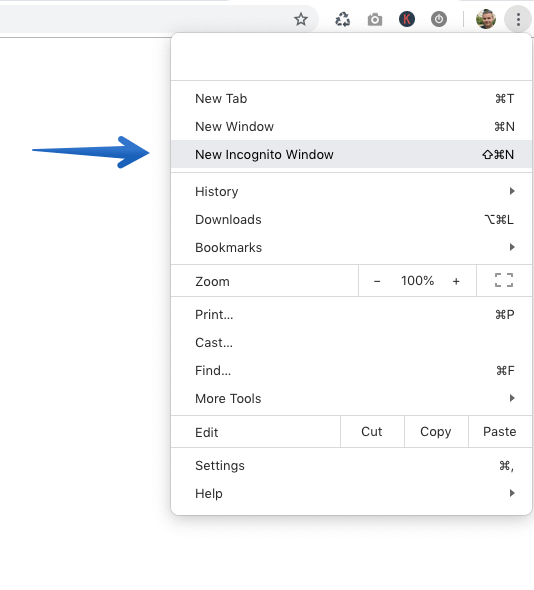
The is also a macOS shortcut for opening an incognito window in Google Chrome, which is Shift Command N. Once you’ve gone incognito then you can follow the above steps.
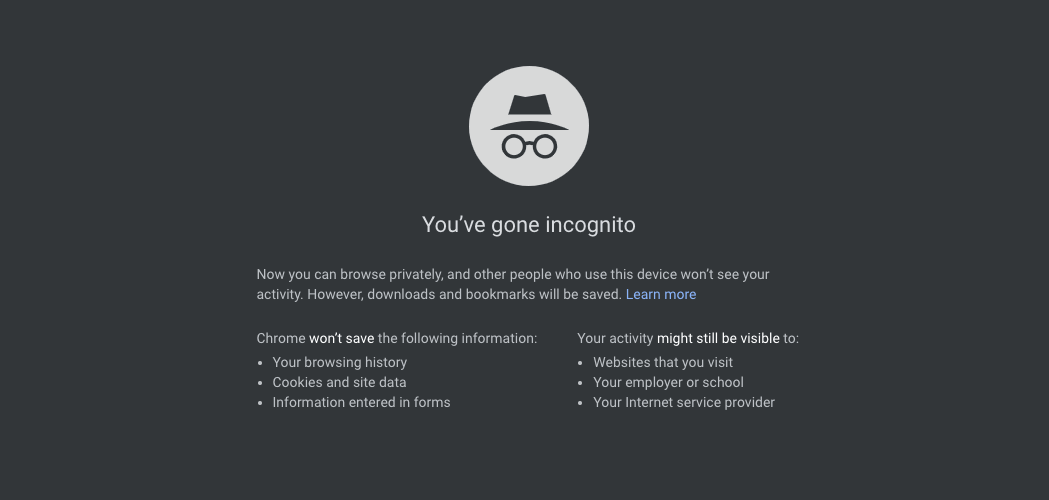
What’s next?
Your existing customers’ carts might be saved in your database. This happens when customers have started a session prior to you modifying the session expiration time, therefore their carts may not be expiring as expected . You can make sure that all your customers carts are also cleared by clearing all existing WooCommerce sessions/carts.
Do you need to clear admin carts or carts of logged in users? WooCommerce handles carts differently, we recommend that you read our article on the topic.

