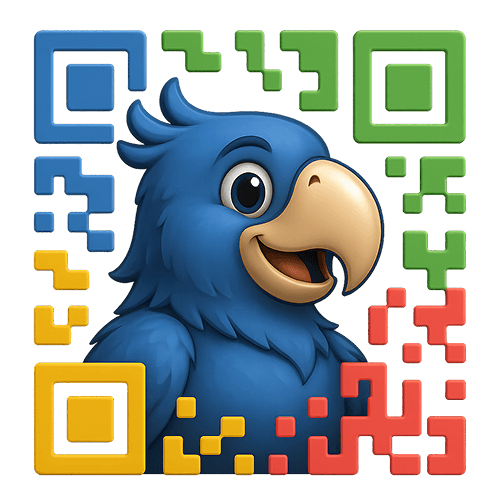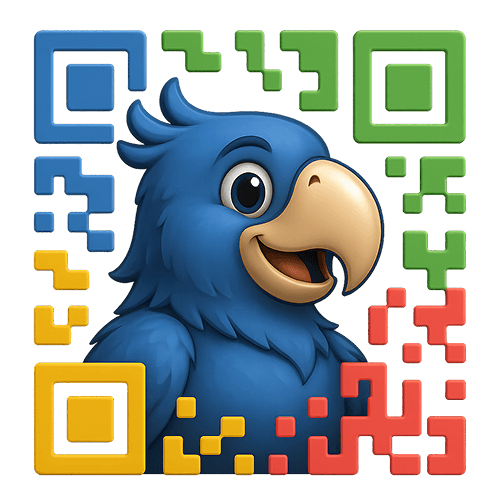Picture this: You’ve just added 200 new products to your store, and you need QR codes for all of them—for packaging, catalogs, and in-store displays. Creating them one by one would take hours. That’s exactly why we built the Bulk QR Generator. Generate hundreds of QR codes in minutes, not hours.
Why Bulk Generation Matters
Whether you’re preparing for a trade show, updating your product packaging, or creating a printed catalog, bulk QR code generation saves you valuable time while ensuring consistency across all your materials. Every QR code will have the same professional look, tracking parameters, and quality standards.
Accessing the Bulk Generator
Navigate to WooCommerce → QR Bulk Generator in your WordPress admin. You’ll see a modern, intuitive interface designed to make bulk operations smooth and efficient.
The Bulk Generation Process
Step 1: Find Your Products
The smart search feature helps you quickly locate the products you need:
Search Options:
- By Product Name: Start typing any part of the product name
- By SKU: Enter full or partial SKU codes
- By Product ID: Use WordPress product IDs
- By Category: Filter by product categories
Pro Tip: Combine search methods for precise results. Search for “shirt” and then filter by the “Apparel” category to narrow down your selection.
Step 2: Select Products
Individual Selection
- Click products to add them to your selection
- Click again to remove
- Selected products appear with a blue border
Bulk Selection
- Use Select All to grab all visible products
- Clear All to start fresh
- Your selection count appears at the top
Category Filtering
- Click the category dropdown
- Choose from your hierarchical category list
- Products instantly filter
- Combine with search for precise results
Before generating, customize your QR codes:
Size Selection
- Choose from standard sizes or use your default
- Remember: larger sizes are better for print
Branding Options
- Toggle logo on/off for this batch
- Use global color settings or customize
- Preview shows your exact configuration
Tracking Parameters
- Enable/disable tracking for this batch
- Use global UTM settings or customize
- Perfect for campaign-specific QR codes
Step 4: Generate QR Codes
- Click Generate QR Codes
- Watch the progress bar as codes are created
- Each QR code appears as it’s generated
- Errors are clearly marked if any occur
Step 5: Download Your QR Codes
Individual Downloads
- Click the download icon on any QR code
- Files are named:
[product-name]-qr-code.png
- Perfect for selective downloading
Bulk ZIP Download
- Click Download All as ZIP
- Wait for the ZIP creation
- Save the file to your computer
- Extract to find all QR codes organized and named
Advanced Bulk Operations
Generating QR Codes by Category
Need QR codes for your entire “Summer Collection”?
- Select the category from the dropdown
- Click Select All to grab all products
- Configure your settings
- Generate in one batch
Campaign-Specific QR Codes
Running a special promotion? Create trackable QR codes:
- Select your promotional products
- Enable tracking
- Set UTM Campaign to “summer-sale-2024”
- Generate and track performance
Multi-Location QR Codes
Different QR codes for different locations:
- Generate first batch with UTM Source “store-nyc”
- Same products, change to “store-la”
- Generate second batch
- Each location gets unique tracking
File Organization Tips
Naming Convention
Generated files follow this pattern:
[product-name]-qr-code.pngCode language: CSS (css)
Examples:
classic-white-t-shirt-qr-code.pngwireless-headphones-pro-qr-code.png
Folder Structure Suggestion
QR-Codes/
├── Product-Packaging/
│ ├── Apparel/
│ ├── Electronics/
│ └── Accessories/
├── Marketing-Materials/
│ ├── Catalogs/
│ ├── Flyers/
│ └── Trade-Shows/
└── In-Store-Displays/
├── Shelf-Tags/
└── Promotional/
Quality Assurance Checklist
Before using your bulk-generated QR codes:
- Test Sample Scans
- Download 3-5 random codes
- Print at intended size
- Scan with multiple devices
- Verify Tracking
- Check URL parameters
- Confirm analytics integration
- Test campaign tracking
- Brand Consistency
- Logo properly placed
- Colors match brand guidelines
- Size appropriate for use case
For Faster Generation:
- Close unnecessary browser tabs
- Use a stable internet connection
- Generate during off-peak hours
- Break very large batches into smaller sets
Troubleshooting Bulk Operations
Generation Stops Midway
Possible Causes:
- Internet connection interrupted
- Browser timeout
- Server resource limits
Solutions:
- Refresh and try smaller batch
- Check internet connection
- Contact hosting about limits
Some QR Codes Show Errors
Common Reasons:
- Product missing information
- Invalid product status
- Variation product selected
Fixes:
- Check product details
- Ensure products are published
- Use parent products only
ZIP Download Fails
Troubleshooting Steps:
- Try downloading individual codes first
- Clear browser cache
- Use a different browser
- Check available disk space
What’s Next?
You’ve mastered bulk operations! Here’s where to go from here:
Remember, bulk generation is about efficiency and consistency. Whether you’re managing 50 products or 5000, the right workflow saves hours of work and ensures professional results every time. Your products are ready to bridge the physical-digital gap at scale!