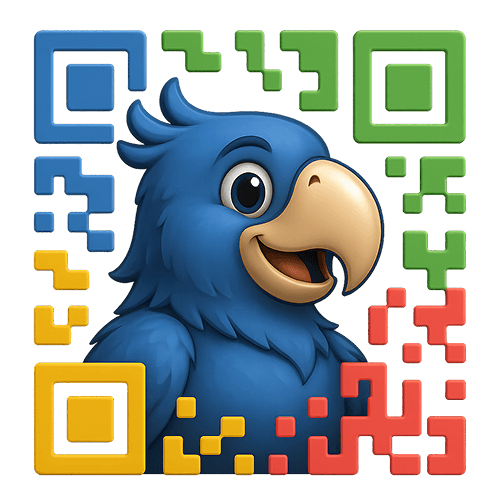
Viewing documentation for the QR Codes for WooCommerce Plugin
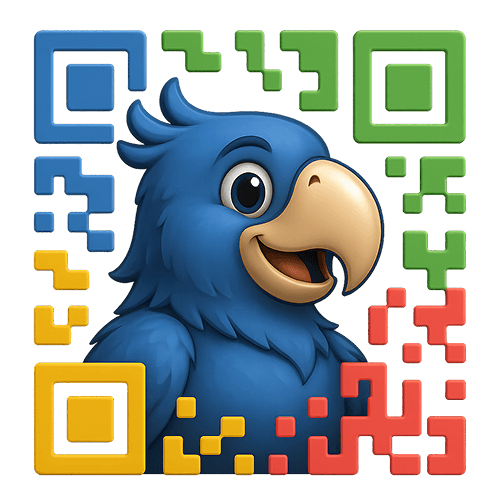
Viewing documentation for the QR Codes for WooCommerce Plugin
If you’re looking to bridge the gap between your physical products and digital storefront, you’ve found the right solution. Product QR Codes for WooCommerce helps you create instant connections between your customers and your online product pages—whether they’re browsing in-store, viewing your catalog, or encountering your products in the wild.
Every product in your WooCommerce store can now have its own unique QR code. When scanned, these codes take customers directly to your product pages where they can:
Think of it as giving every physical product a direct portal to your online store—no typing URLs, no searching, just scan and shop.
Before getting started, ensure you have:
Let’s get your QR codes set up exactly how you want them. Head to WooCommerce → Settings → QR Codes to begin.
Quick Tip: Not seeing the QR Codes tab? Make sure WooCommerce is activated first, then deactivate and reactivate the QR Codes plugin.
Enable QR Codes
Toggle this on to activate QR code generation across your store. You can turn this off anytime without losing your settings.
Base Domain
This is crucial for ensuring your QR codes always work, even if you change domains or work on a staging site. Enter your live store URL here (e.g., https://yourdomain.com).
Default QR Code Size
Choose the default size for your QR codes:
Make your QR codes uniquely yours by adding your brand elements.
Add Your Logo
Customize Colors
Pro Tip: Maintain high contrast between foreground and background colors to ensure QR codes scan reliably.
Want to know which QR codes are driving traffic? Enable tracking to monitor performance.
qr_code)product_qr)These parameters integrate seamlessly with Google Analytics and other tracking platforms.
Ready to see it in action? Let’s generate your first QR code.
Add a QR code anywhere on your site:
[product_qr_code id="123" size="450"]Code language: JSON / JSON with Comments (json)Replace 123 with your actual product ID. The QR code will appear wherever you place this shortcode.
Need QR codes for multiple products? Use our bulk generator:
Success Story: Retailers report 40% more product page visits when QR codes are placed at eye level on shelf displays.
Now that you’ve got the basics down, explore these advanced features:
Check our FAQ section for quick answers, or visit our troubleshooting guide for detailed solutions. Remember, every successful QR code implementation starts with proper setup—you’re already on the right track!
Your products are about to become more accessible than ever. Let’s make shopping seamless for your customers, one scan at a time.