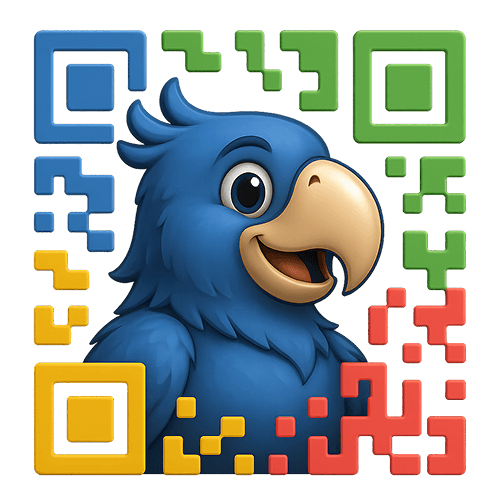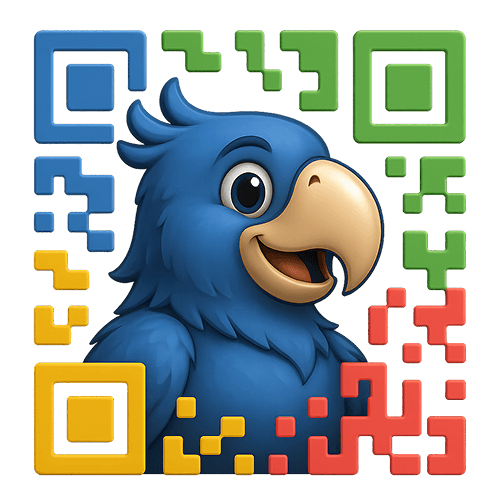Running into issues with your QR codes? Don’t worry, most problems have simple solutions. This guide walks you through common issues and their fixes, helping you get back to connecting customers with your products.
QR Code Generation Issues
“QR codes are not generating”
This is often a configuration issue. Let’s solve it step by step:
1. Check Plugin Activation
- Go to Plugins → Installed Plugins
- Verify “Product QR Codes for WooCommerce” is activated
- Ensure WooCommerce is also active and updated
2. Verify Settings
- Navigate to WooCommerce → Settings → QR Codes
- Ensure “Enable QR Codes” is toggled ON
- Save settings even if they look correct
3. Product Status
- QR codes only generate for published products
- Draft or private products won’t work
- Check product visibility settings
4. Permission Issues
- Ensure your user role has
manage_woocommerce capability
- Check with site administrator for proper permissions
Still not working? Clear all caches (WordPress, browser, CDN) and try again.
“Generated QR codes are broken or corrupted”
Image Display Issues:
- Right-click the broken image → “Open image in new tab”
- Check for error messages
- Common fixes:
- Increase PHP memory limit to 256M
- Check file permissions on uploads directory
- Disable conflicting image optimization plugins temporarily
Server Configuration:
Memory Limit: 256M or higher
Max Execution Time: 300 seconds
GD Library: Must be installed and enabled
“Bulk generation stops partway through”
Solutions by batch size:
Small batches (1-50) failing:
- Check individual products for issues
- Look for products with special characters in names
- Verify all products are published
Large batches (200+) failing:
- Reduce batch size to 100 products
- Increase PHP memory limit
- Check hosting resource limits
- Use Chrome/Firefox (some browsers timeout faster)
Server optimization:
Add to wp-config.php:
define('WP_MEMORY_LIMIT', '512M');
set_time_limit(600);Code language: JavaScript (javascript)
Scanning Problems
“QR codes won’t scan on phones”
This is usually related to physical or visual properties:
1. Size Matters
- Minimum size: 1 inch (2.5cm) square
- Recommended: 1.5 inches (3.8cm) or larger
- Rule: 10:1 ratio (scan from 10 inches away = 1 inch QR code)
2. Contrast Check
- Black on white works best
- Avoid low contrast combinations
- Test: Take a black/white photo—if QR is visible, contrast is good
3. Print Quality
- Use high resolution (300 DPI minimum)
- Avoid pixelated or blurry prints
- Test print before bulk production
4. Surface Issues
- Avoid highly reflective surfaces
- Curved surfaces need larger QR codes
- Matte finishes scan better than glossy
“Some phones can scan but others can’t”
Device-specific solutions:
Older iPhones (pre-iOS 11):
- Require QR scanner app
- Recommend free apps like QR Reader
Android variations:
- Some need Google Lens enabled
- Others use native camera
- Samsung: Bixby Vision may interfere
Universal solution:
Include text like “Scan with phone camera” or “Download free QR scanner if needed”
Display Issues
“QR codes appear too large/small on website”
Using shortcodes:
[product_qr_code id="123" size="300" style="max-width: 100%;"]Code language: JSON / JSON with Comments (json)
CSS solutions:
.qr-code-image {
width: 100%;
max-width: 400px;
height: auto;
}
@media (max-width: 768px) {
.qr-code-image {
max-width: 250px;
}
}Code language: CSS (css)
URL and Redirect Issues
“QR codes lead to 404 pages”
Immediate checks:
- Is the product still published?
- Has the product URL changed?
- Are permalinks properly set?
Fix permalinks:
- Go to Settings → Permalinks
- Click “Save Changes” (without changing anything)
- This rebuilds permalink structure
URL redirect solution:
Install Redirection plugin and redirect old URLs to new ones
“Wrong domain in QR codes”
Staging/development sites:
- Go to WooCommerce → Settings → QR Codes
- Set Base Domain to your LIVE site URL
- Example:
https://mystore.com (no trailing slash)
Multisite issues:
Each site needs its own base domain configuration
“Tracking parameters not working”
Verify settings:
- Enable URL Tracking in settings
- Check UTM parameters are filled
- Clear all caches
Test tracking:
- Generate new QR code
- Scan and check URL for parameters
- Verify in Google Analytics real-time view
Common parameter issues:
- Spaces in parameters (use underscores)
- Special characters (stick to letters, numbers, dashes)
- Cache serving old URLs
“Plugin slowing down my site”
QR codes shouldn’t impact frontend performance. If experiencing slowness:
1. Check what’s actually slow:
- Admin area only? Normal with many products
- Frontend shortcodes? Check caching
- Bulk operations? Expected for large batches
2. Optimization steps:
define('WP_MEMORY_LIMIT', '512M');
ini_set('max_input_vars', 5000);Code language: JavaScript (javascript)
3. Caching solutions:
- Use object caching (Redis/Memcached)
- Enable page caching (exclude admin pages)
- CDN for serving QR code images
“Timeout errors during bulk operations”
Browser solutions:
- Use Chrome or Firefox
- Disable browser extensions
- Keep browser tab active
Server solutions:
Contact hosting to increase:
max_execution_time: 600memory_limit: 512Mpost_max_size: 64Mmax_input_vars: 5000
Alternative approach:
Process in smaller batches of 50-100 products
“QR codes not showing in PDFs”
PDF generation plugins:
- Generate QR as image first
- Use image URL in PDF
- Avoid shortcodes in PDF content
Custom solution:
$generator = new QRC_Generator();
$qr_image = $generator->generate_qr_code(123, array(
'return_data_url' => true
));
Code language: PHP (php)
Logo and Branding Issues
“Logo not appearing on QR codes”
Check these settings:
- Logo enabled in settings?
- Logo file still in media library?
- Logo file accessible (check permissions)?
Logo requirements:
- Square images work best
- PNG with transparency recommended
- Minimum 100×100 pixels
- Maximum 1000×1000 pixels
Force logo refresh:
- Remove current logo
- Save settings
- Re-upload and select logo
- Save again
“Logo making QR codes unscannable”
Logo is too large:
- Plugin sets logo to 15% of QR size
- If scanning fails, try without logo first
- Use simple logos without fine details
Poor contrast:
- Logo needs white background (added automatically)
- Avoid logos with transparent areas in center
- Test with multiple devices
Advanced Troubleshooting
Debug mode activation
Add to wp-config.php:
define('WP_DEBUG', true);
define('WP_DEBUG_LOG', true);
define('WP_DEBUG_DISPLAY', false);Code language: JavaScript (javascript)
Check logs at: /wp-content/debug.log
JavaScript console errors
- Open browser Developer Tools (F12)
- Check Console tab for errors
- Common issues:
- jQuery conflicts
- Plugin conflicts
- Theme JavaScript errors
Getting Additional Help
- Document the issue:
- Screenshots of error messages
- Steps to reproduce
- Browser and device info
- PHP version and WordPress version
- Check system status:
- Go to WooCommerce → Status
- Copy system report
- Note any warnings
- Test basics:
- Try different browser
- Clear all caches
- Test with default theme
- Disable other plugins
When seeking help, include:
- Plugin version
- WordPress version
- WooCommerce version
- PHP version
- Error messages (exact text)
- When issue started
- Recent changes made
Remember, most issues have simple solutions. Work through this guide systematically, and you’ll likely find your answer. QR codes are resilient—once working, they’ll continue serving your customers reliably.