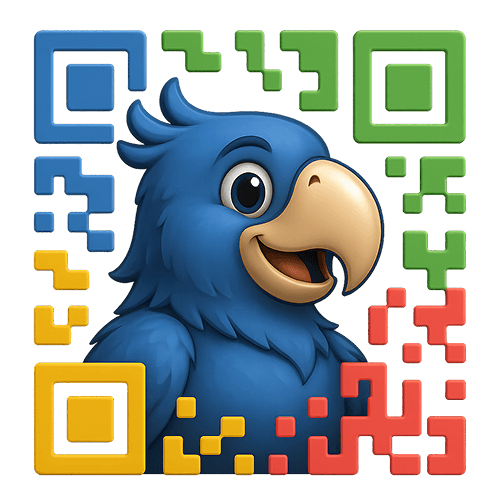
Viewing documentation for the QR Codes for WooCommerce Plugin
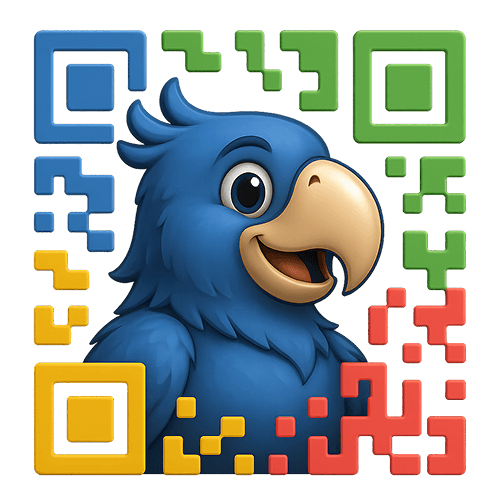
Viewing documentation for the QR Codes for WooCommerce Plugin
Understanding which QR codes drive sales is crucial for optimizing your marketing efforts. This guide shows you how to use UTM parameters to track QR code performance in your existing analytics platform.
UTM parameters are tags you add to URLs that tell analytics platforms where your traffic comes from. When someone scans a QR code with UTM parameters, your analytics will show exactly which QR code they used.
Think of UTM parameters as digital breadcrumbs that help you follow the customer journey from scan to sale.
Without tracking, all QR code traffic looks the same in your analytics. With UTM tracking, you can answer critical questions:
packaging, shelf_tag, catalog, trade_showqr_code, product_qr, print_qrsummer_sale_2024, new_product_launch, holiday_catalogfront_package, back_package, size_largeSKU12345, red_tshirt, widget_proqr_code (generic) or be specific like product_qroffline or printThese defaults apply to all QR codes unless overridden.
Track which packaging elements drive engagement:
utm_source=packaging
utm_medium=qr_code
utm_campaign=product_packaging
utm_content=box_insideDifferent positions might have different engagement:
utm_content=box_inside – Inside the boxutm_content=box_outside – External packagingutm_content=manual – In the instruction manualMonitor in-store engagement:
utm_source=store_display
utm_medium=qr_code
utm_campaign=in_store_2024
utm_content=shelf_tagTrack different store locations:
utm_source=store_nycutm_source=store_chicagoutm_source=store_online_showroomMeasure catalog effectiveness:
utm_source=catalog
utm_medium=qr_code
utm_campaign=fall_catalog_2024
utm_content=page_15For different catalog versions:
utm_campaign=b2b_catalog_2024utm_campaign=consumer_catalog_2024Track event ROI:
utm_source=trade_show
utm_medium=qr_code
utm_campaign=ces_2024
utm_content=booth_bannerDifferent materials at the same event:
utm_content=booth_bannerutm_content=product_demoutm_content=handout_flyerutm_content=business_cardWhen including QR codes in printed emails or newsletters:
utm_source=newsletter
utm_medium=qr_code
utm_campaign=december_newsletter
utm_content=featured_productCreate a naming convention and stick to it:
Good: utm_source=trade_show_2024
Bad: utm_source=Trade Show Boston March 2024!!!
Keep a spreadsheet tracking:
Group related QR codes:
utm_campaign=packaging_2024utm_campaign=trade_show_circuit_2024utm_campaign=print_catalog_2024Remember that UTM parameters show last-click attribution. A customer might:
The conversion may not be attributed to the QR code without proper analytics setup.
For complex customer journeys:
utm_source=packaging
utm_medium=qr_code
utm_campaign=product_launch_2024
utm_content=unboxing_experience
utm_term=[PRODUCT_SKU]This allows tracking:
Test different QR code positions:
Version A:
utm_content=front_top_rightVersion B:
utm_content=back_center_largeCompare conversion rates to optimize placement.
Rotate campaigns by season while maintaining source consistency:
utm_source=packaging (stays same)
utm_medium=qr_code (stays same)
utm_campaign=holiday_2024 (changes seasonally)Common causes:
Ensure:
Create a tracking system like this:
| QR Location | Product | UTM Source | UTM Medium | UTM Campaign | Launch Date | Notes |
|---|---|---|---|---|---|---|
| Product Box Interior | Widget Pro | packaging | qr_code | unboxing_2024 | 2025-01-15 | Track reorder rate |
| Shelf Tag – NYC Store | All Products | store_nyc | qr_code | in_store_info | 2025-02-01 | Test engagement |
| Trade Show Banner | Featured Items | trade_show | qr_code | ces_2024 | 2025-01-08 | Lead generation |
| Catalog Page 23 | Summer Collection | catalog | qr_code | summer_catalog_2024 | 2025-03-01 | Direct to collection |