How to Renew or Extend Your Puri.io Plugin License
Thank you for being a Puri.io customer! This guide explains everything you need to know about renewing or extending your plugin license(s).
Automatic Renewal (Easiest Option)
If you purchased your license with an active credit card subscription, it will automatically renew each year. No action is required!
You can view or manage your active subscriptions at any time in your Puri.io account under Account → Subscriptions.
Manual Renewal or Extension
You can manually renew (after expiration) or extend (before expiration) your license at any time.
Recommended Method: Renew/Extend from Your Account
- Log in to your Puri.io account.
- Go to Licenses.
- Find the license you want to renew or extend.
- Click the Renew (for expired licenses) or Extend (for active licenses) button.
- Complete the checkout process.
→ Your license will be renewed/extended for one additional year.
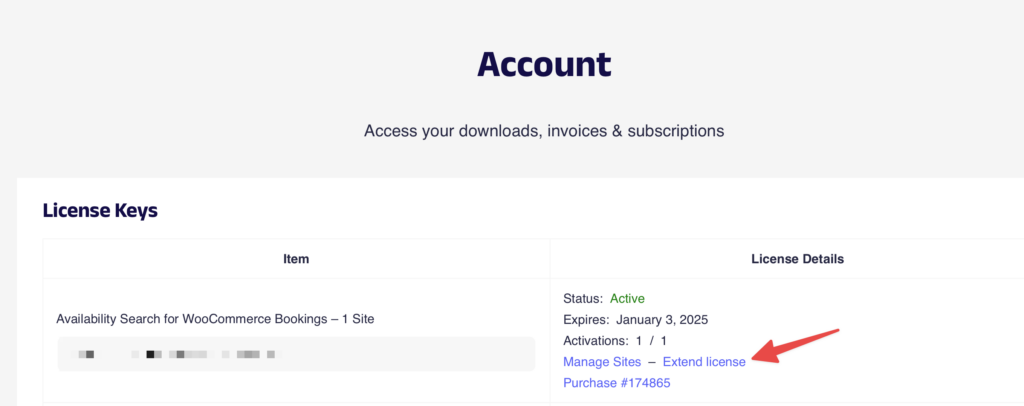
Alternative Method: Renew from the Checkout Page
(Only needed if you prefer not to log in or the license doesn’t appear in your account yet)
- Add the plugin to your cart as if purchasing it again.
- On the checkout page, scroll to the section “Renewing a license key?”.
- Enter your existing license key.
- Complete the checkout.
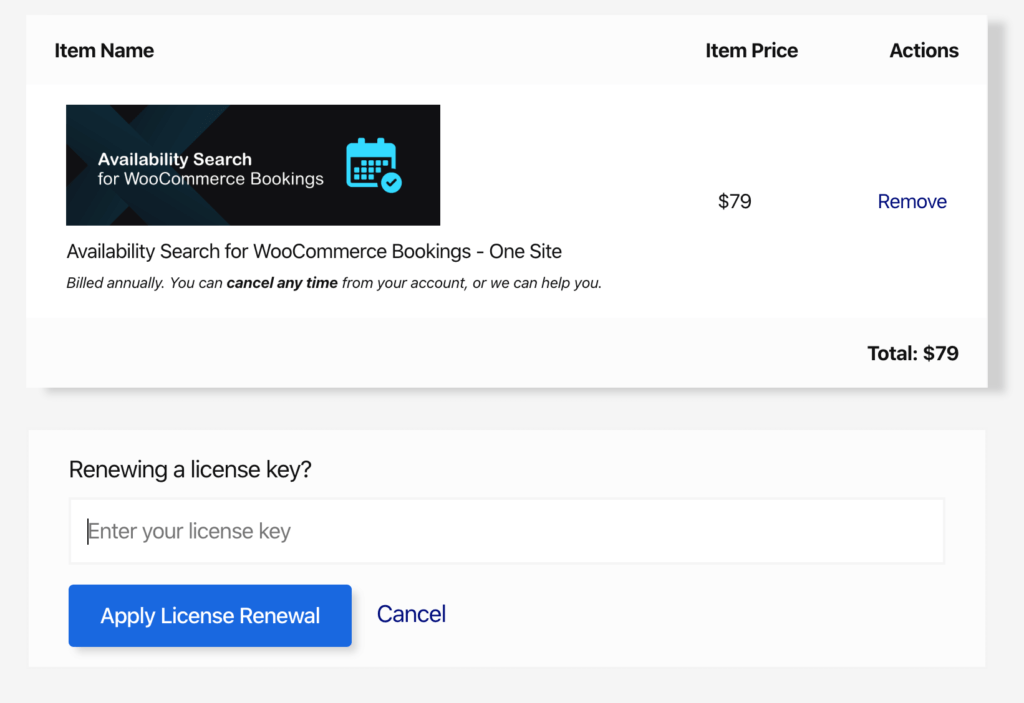
We recommend using the account method whenever possible, as it’s faster and less error-prone.
What Happens to the Expiration Date?
| Scenario | When You Renew/Extend | New Expiration Date | Example |
|---|---|---|---|
| Early extension (license still active) | Before your current license expires | Original expiration date + 1 full year | Bought Apr 2022 → Extend Jan 2025 → New expiry: Apr 2026 |
| Standard renewal (license expired) | After expiration | 1 year from the renewal date | Expires Apr 2025 → Renew Jun 2025 → New expiry: Jun 2026 |
This means extending early gives you extra time — it’s always rewarded!
Using Coupons or Discounts for Renewal/Extension
Yes! We love our existing customers and you’re always eligible for any current sales or coupon codes.
How to apply a coupon:
- Follow the normal renew/extend steps above (from your account or checkout).
- At checkout, click “Have a discount code?” (or similar).
- Enter your coupon code and apply it.
- Complete the purchase — you’ll pay the discounted price!
Important note about coupons & subscriptions
For technical reasons, applying a coupon creates a new subscription with the updated expiration date:
- The first payment (right now) will be at the discounted price.
- Any future automatic renewals will be charged at the regular full price (unless another coupon is applied later).
Your existing subscription to [Plugin Name] will be cancelled and replaced with a new subscription that automatically renews Yearly for $[price].
You’ll see a clear message on the checkout page showing the future full-price amount. You can cancel the new subscription anytime from your account if you prefer manual renewals in the future.
Quick Summary Table
| Your Situation | Best Action | Where to Do It | Expiration Result |
|---|---|---|---|
| Active subscription | Nothing — auto-renews | — | +1 year from current expiry |
| License still active | Click Extend | Account → Licenses | +1 year from original expiry date |
| License expired | Click Renew or renew from checkout | Account or Checkout | +1 year from renewal date |
| Want to use a coupon | Renew/extend as usual → apply code at checkout | Checkout | Discount on first payment only |
If you have any trouble or questions, feel free to contact our support team — we’re happy to help! 😊

