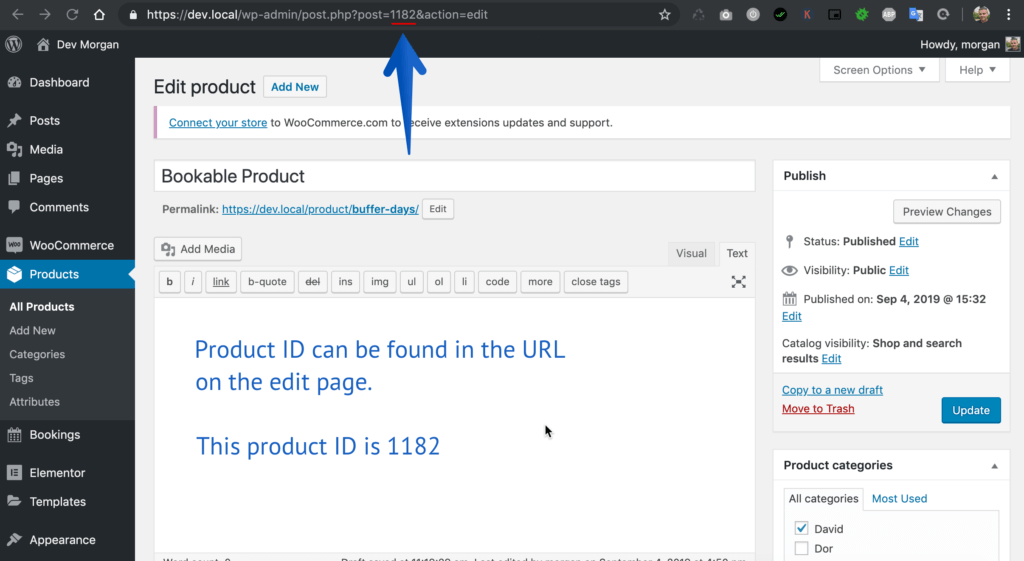Every business that uses WooCommerce Bookings has a vastly different setup for their bookable products. This guide will show you how to export and import any bookable product as well as the global availability rules for stores.
We’ve often had to import our customers’ bookable products into our development server for testing with our Availability Search for WooCommerce Bookings Plugin.
Install & Active Bookings Helper Plugin
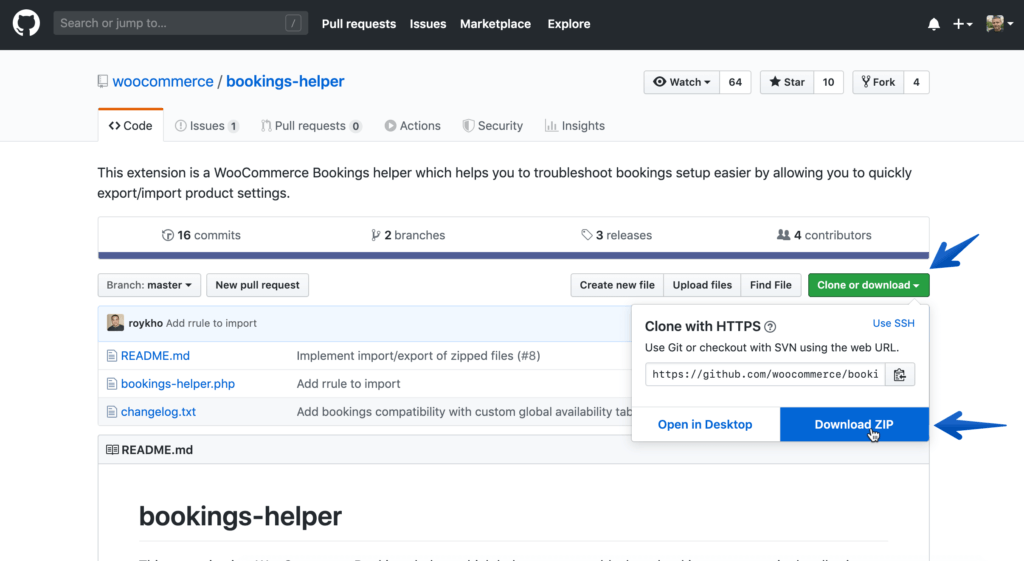
First we need to download the Bookings Helper plugin. You can download it from https://github.com/woocommerce/bookings-helper
The plugin will download as a zip file to your computer. Install the plugin like any other downloaded plugin by uploading it to your WordPress site and make sure you active it afterward.
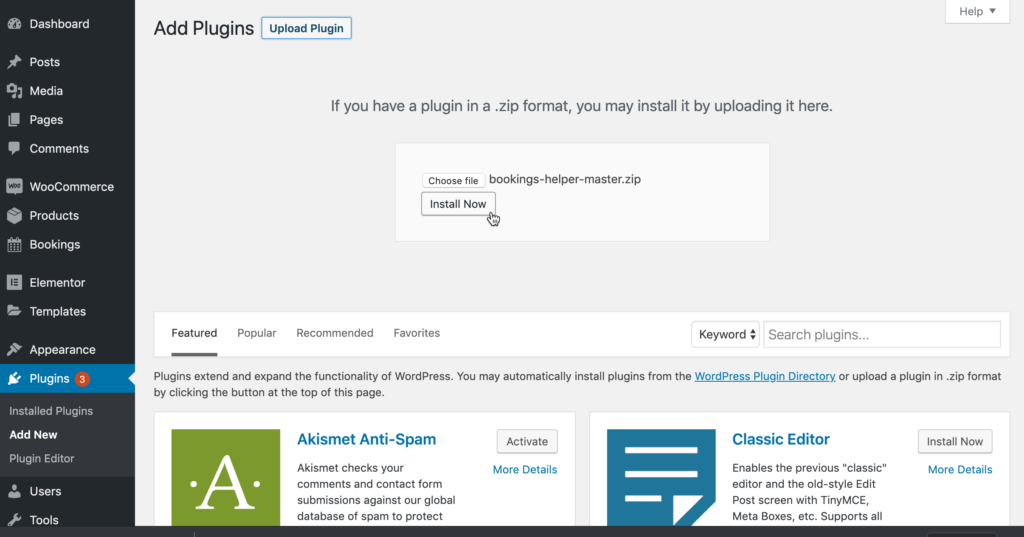
Exporting a Bookable Product
Now that the Bookings Helper is installed, go to the Bookings Helper settings page located under Tools > Bookings Helper in the admin sidebar.
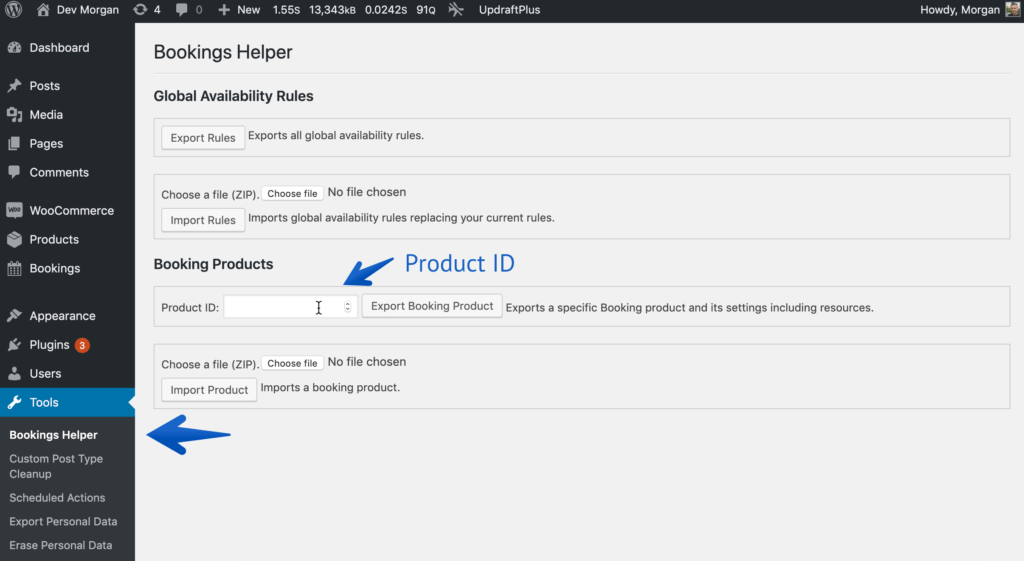
The Bookings Helper will allow you to export and import Bookable Products and Global Availability Rules for all products.
Exporting a bookable product requires you to know the ID of the product.
Scroll down in this post to learn how to find the product ID.
If you already know the ID of the product you wish to export just insert it into the box and hit export.
The export will generate a zip file containing the product and save it to your computer.
Support for Availability Search?
Please send us the exported zip file if you are having issues with our Availability Search for WooCommerce Bookings and a specific product.
How to find the Product ID
You can find the ID of any WooCommerce product by hovering over the product from our main product list.
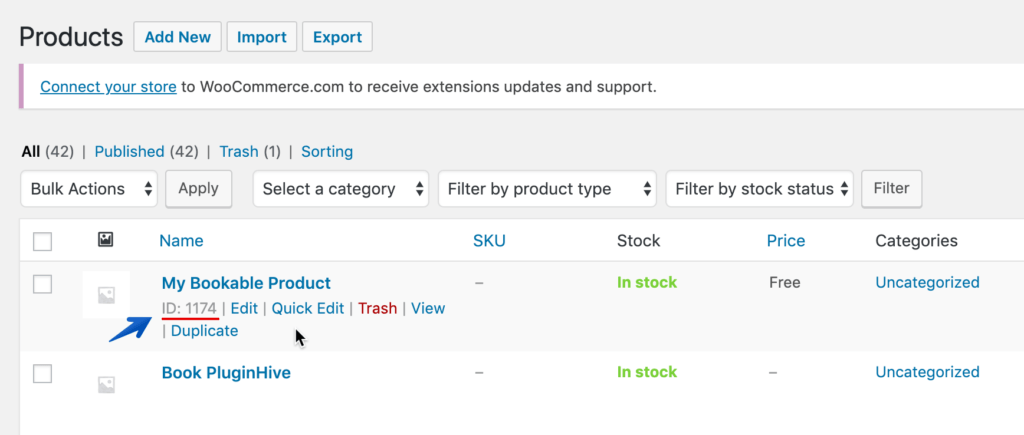
You can also find the product ID (which is also know as the post ID) on the product edit page in the URL.