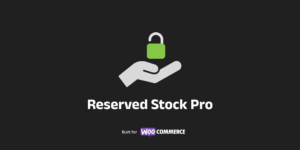
Viewing documentation for Reserved Stock Pro WooCommerce Plugin
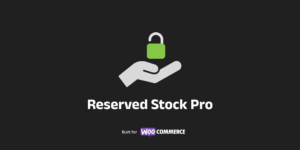
Viewing documentation for Reserved Stock Pro WooCommerce Plugin
You’ve decided on Reserved Stock Pro (RSP) for your WooCommerce store, let’s get you setup!
Reserved Stock Pro touches many steps in the WooCommerce cart flow, it’s important that you use quality coded plugins.
You must see the list, as there’s important notes on different WooCommerce Payment Gateways.
We highly recommend that you first install the plugin on a staging (test) version of your WooCommerce store. This way you can feely test everything out with your other third-party plugins and payment gateways.
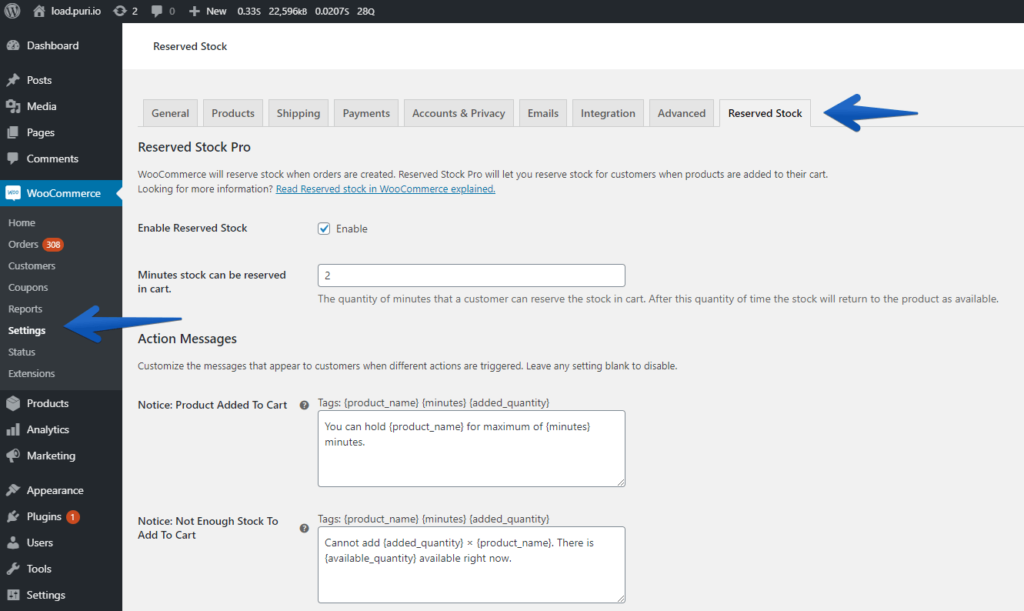
Configure the Reserved Stock Pro settings from the WooCommerce -> Settings -> Reserved Stock. We’ve got a video walkthrough on the plugin page that goes over the settings in more detail.
We recommend setting a low amount of reservation minutes for initial testing.
We’ve written a separate doc with everything you need to know about caching with WooCommerce and Reserved Stock Pro.
Now that your store works well with Reserved Stock Pro you can have a look at our developer documentation to further customize Reserved Stock Pro.
We’ve done countless amounts of testing of Reserved Stock Pro and WooCommerce, but every store has a slightly different setup with caching, products, payments, etc. Therefore you should run some tests on your store.
Run through the following tests to make sure everything is working as it should.
Congratulations you’ve finished testing! If you run into issues let us know via support with the details!
You are now ready to install Reserved Stock Pro on your production WooCommerce store.
Give it a test as well, as we all know sometimes our production environment runs slightly different.