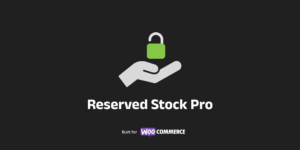
Viewing documentation for Reserved Stock Pro WooCommerce Plugin
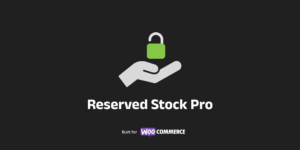
Viewing documentation for Reserved Stock Pro WooCommerce Plugin
Our Reserved Stock Pro has built-in support for various caching plugins and setups.
Are you unfamiliar with how caching works? Don’t worry, we’ve explained caching and recommended WooCommerce setting in another post.
Reserved Stock Pro will automatically clear the page cache of products when the reservation stock level changes. To use this feature you’ll need one of the following page cache plugins. The cache plugin is automatically detected by Reserved Stock Pro and doesn’t require any configuration.
We have a hook with will allow you to access the product id every time a product has stock reservations that change. This is the same hook that we use for the above integrations. Have a look at the developer hook.
Object caching support is built into Reserved Stock Pro.
Reserved Stock Pro should work with any plugin that takes advantage of the WordPress Object Cache functions. You won’t need to configure anything within RSP. Object Caching is automatically available when you use a database such as Redis with the Redis Object Cache plugin.
Make sure preferred cache tool is excluding the below cookie. Check your caching setup to find the setting for excluding cookies. Every cache tool should have such a section including WP Rocket and Cloudflare.
woocommerce_items_in_cart The woocommerce_items_in_cart cookie is only preset when a customer has items in their cart. Bypassing the cache will make sure that the customer is shown accurate data regarding their cart, stock, and checkout information.
For more general tips see our caching and recommended WooCommerce setting.